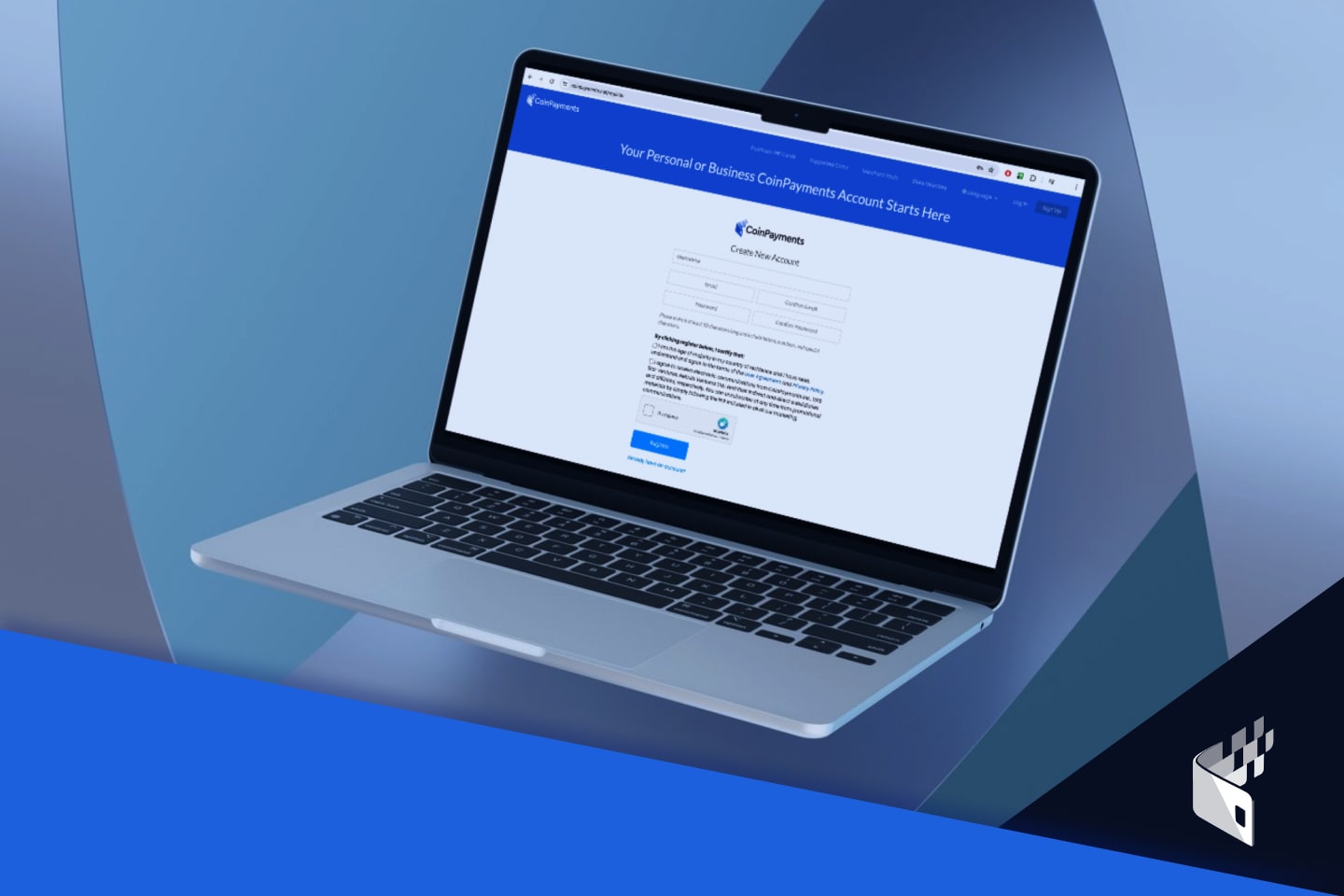
To start accepting cryptocurrency payments, the first step is to create a CoinPayments account! Get started by following the steps below to sign up for a CoinPayments account and customize the account settings that are ideal for your business.
Create your CoinPayments account here. Ensure you sign up for a Business account. Screenshot: Sign Up Form
After signing up, make sure you verify your account by clicking the activation link in the email sent to the email address you used to register your account. Screenshot: Account Activation Email
Once your email address is verified, you may be asked to provide additional documentation. Please click here for more information.
Once you’ve verified your account, here’s how you can find your account settings, as well as any important information unique to your account (Merchant ID, IPN Key, etc…).
Here, you can modify which coins you want to accept as payment and what to do after receiving a payment.
Go to: “ACCOUNT -> COIN ACCEPTANCE SETTINGS“, select which coins you want to accept as payment by checking the box in front of each coin, and then scroll all the way to the bottom of the page and click “Update Coin Preferences”. Screenshot: Coin Acceptance Selection
This is the first step you need to take in order to begin accepting crypto payments to your store. However, there are other options that you can configure (ie. conversion, fiat settlement, payment forwarding).
The API keys are what connects your store with the CoinPayments payment system. Here’s how to link your CoinPayments account to your eCommerce store:
Go to: “ACCOUNT -> API KEYS“. You can use the API Key that’s already there, or generate a new key by clicking the “GENERATE NEW KEY” button. Screenshot: API Keys
You can now Save/Copy your API Public Key and your API Private Key somewhere for later use.
By the time you have finished going through the above step-by-step process, you should have recorded the following information for future use: